 |
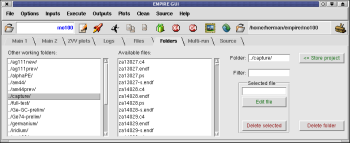
EMPIRE GUI - Folders panel |
Installation Instructions
Contents:
Using the text based installer
Download the following files from http://www.nndc.bnl.gov/empire/ and place
them in the same temporary directory (e.g. ~/empire-tmp/):
Then run the setup.sh script
sh install.sh
Then follow the on screen instructions. The installation script will detect
whether the optional files are present in your temporary directory and
attempt to install them.

Installing manually
-
Download the files listed above in the non-graphical installation. We will
assume that you put all of the downloaded files in the directory
~/empire-tmp/ and are working from this directory.
- Unpack EMPIRE-3.2-MALTA.tgz
tar xzf EMPIRE-3.2-MALTA.tgz
This will unpack to a directory called EMPIRE-3.2-MALTA/.
- Build the package
cd EMPIRE-3.2-MALTA/
make
cd ~/empire-tmp/
If you need to override the default fortran compiler (gfortran), invoke make via:
make "FC=FORTRAN_compiler_name"
- [Optional] Unzip the distribution file C4-latest.zip to the corresponding
subdirectory (EXFOR/) to get the automatic retrieval and plotting of EXFOR
experimental data:
cd EMPIRE-3.2-MALTA/
tar xzf ~/empire-tmp/C4-latest.tgz
cd ~/empire-tmp/
You may also update the EXFOR files yourself using the latest version
available from the IAEA at http://www-nds.iaea.org/x4toc4-master/. The C4
formatted source files have names like C4-Dec-11-2012.zip. Unzip it, in the
EMPIRE-3.2-MALTA/EXFOR/ directory and run the parseC4.py script:
python parseC4.py C4-Dec-11-2012.x4c4
- After this is all completed, you may move or rename your empire directory
and delete the temporary directory.
- [Optional] Add $EMPIREDIR to your .bashrc or .cshrc and put empire in your
$PATH. In this step, we assume that your files are in the directory
$instdir:
- For a sh or similar perform
EMPIREDIR="'$instdir'"
PATH=":$instdir/scripts':$PATH"
export EMPIREDIR PATH
- For a csh or compatible perform
setenv EMPIREDIR "'$instdir'"
setenv PATH ":$instdir/scripts':$PATH"
export EMPIREDIR PATH
You will need to either exit your shell and restart it or re-source your .bashrc file.
source ~/.bashrc
On the Mac, to make sure zvview works, you may also need to add this to your
bashrc file:
export DISPLAY=:0

Note for the users of Mac OSX 10.9 Mavericks
Users of the Mac OSX 10.9 Mavericks may need to do the following changes in order to be able to plot experimental data
with the ZVView package:

Running EMPIRE
If GUI is not already running invoke Xrun.tcl script located in the empire/scripts directory:
$EMPIREDIR/scripts/Xrun.tcl &
NOTE: Xrun.tcl needs Tcl/Tk, Itcl, Python and bash shell to be installed.
If Tcl/Tk is missing you still can use scripts provided in the
empire/scripts directory. Please refer to documentation for more
details. In case the bash shell is not available you would have to resort to the
manual mode (see documentation). However, a single run of the whole system
in the manual mode is likely to be more work than installing the bash shell.
Bash scripts are gradually ported to Python that is available for practically
any operating system. If Python is not already installed, it can be easily obtained from the
Python Official Website for
Linux/Unix, Mac OS X, Windows as well as Java and .NET virtual machines.
To run default calculations for neutron induced reactions using GUI:
- select your favorite editor using 'Options'->'Select editor' menu of the GUI
- type any name (no dots or spaces!) in the 'Project' box
- hit 'Create' button
- in the editor window type target's A and Z in place of 'x'
- save the file and close the editor
- click 'rocket-icon' to run full set of calculations
- inspect outputs and plots clicking on the appropriate buttons

Web: Michal Herman
|

